09 Ultrasonic Sensor with Node MCU and Blynk App |Twitter| |Arduino|
Introduction
We are going to interface Ultrasonic Sensor HC-SR04 with Node MCU and Blynk App, and it will send notification when any object comes close to the Ultrasonic Sensor. And it will create a post on Twitter.
Create Project on Blynk App
first of all open your Blynk app and register with email id and password. Click on create project.
This is Create New Project page. we have to type project name, here project name is distance meter then choose device name like Arduino, ESP8266, NodeMCU etc. Here I am using NodeMCU board so I choose NodeMCU.
Connection Type I am using wifi so We have to select Wi-Fi connection type. you can choose Dark or Light theme what you like.
Now click on create button then Authentication Token Number will be send on your registered email address.
Click on OK then dashboard will open. Here you can add your tool and components. Click on + button to add components.This is list of components, I will pick Gauge to show distance in cm between object and sensor.This is setting of Gauge. We have select INPUT method. so I am using Virtual V0 and span in 30 cm. and label format is /pin/cm it means it will print value of distance like distance(value of pin)cm.Now I will pick widget twitter because I want to create automatic post on twitter when distance will decrease bellow of threshold value.
Now click on Connect Twitter to login and connect with Blynk App.Login twitter with user id and passwordAfter connecting with twitter it will look like this as shown in picture @SandipRoboTix connected. This is final dashboard on phone screen. Twitter, Notification and Gauge are there.
This is final dashboard on phone screen. Twitter, Notification and Gauge are there.Schematic Diagram
This is schematic diagram. Required components are bellow.
- Node MCU board.
- HC-SR04 (Ultrasonic sensor) .
- Bread board.
- Some male to male jumper wire.
Programming
We will program on Arduino IDE so open Ardunio IDE then include ESP8266WiFi and BlynkSimpleEsp8266 library. define D2 and D1 pin as a trig and echo, and Replace SSID & Password with SSID and Password of your local Wi-Fi network.
#define BLYNK_PRINT Serial
#include <ESP8266WiFi.h>
#include <BlynkSimpleEsp8266.h>
#define trig D2
#define echo D1
long duration;
int distance;
// You should get Auth Token in the Blynk App.
char auth[] = "Auth Token";
// Your WiFi credentials.
// Set password to "" for open networks.
char ssid[] = "SSID";
char pass[] = "Pass";
BlynkTimer timer;trig pin set as output and echo pin set as input. Blynk.begin function stablish connectivity with internet and timer.setInterval function will call every second sendSensor function.
void setup()
{
// Debug console
pinMode(trig, OUTPUT); // Sets the trigPin as an Output
pinMode(echo, INPUT); // Sets the echoPin as an Inpu
Serial.begin(9600);
Blynk.begin(auth, ssid, pass);
// Setup a function to be called every second
timer.setInterval(1000L, sendSensor);
}
I have created sendSensor function here pulseIn function return the time between two high pule of echo pin, speed of sound is constant so we can calculate distance by using Time and speed of Sound. distance variable store distance from sensor to object in front of sensor. Serial.print will print distance in cm on Serial monitor. If distance will be less than or equal to 5 cm then Blynk.tweet function will create a post on twitter and Blynk.notify function will send notification on screen that "Post has been twitted". Blynk.virtualWrite function write the value of distance on Gauge widget.
void sendSensor()
{
digitalWrite(trig, LOW); // Makes trigPin low
delayMicroseconds(2); // 2 micro second delay
digitalWrite(trig, HIGH); // tigPin high
delayMicroseconds(10); // trigPin high for 10 micro seconds
digitalWrite(trig, LOW); // trigPin low
duration = pulseIn(echo, HIGH); //Read echo pin, time in microseconds
distance = duration * 0.034 / 2; //Calculating actual/real distance
Serial.print("Distance = "); //Output distance on arduino serial monitor
Serial.println(distance);
if(distance <= 5)
{
Blynk.tweet("My Arduino project is tweeting using @blynk_app and it’s awesome!\n #arduino #IoT #blynk");
Blynk.notify("Post has been twitted");
}
Blynk.virtualWrite(V0, distance);
delay(1000); //Pause for 3 seconds and start measuring distance again
}
Code:
Thanks for visiting🙏















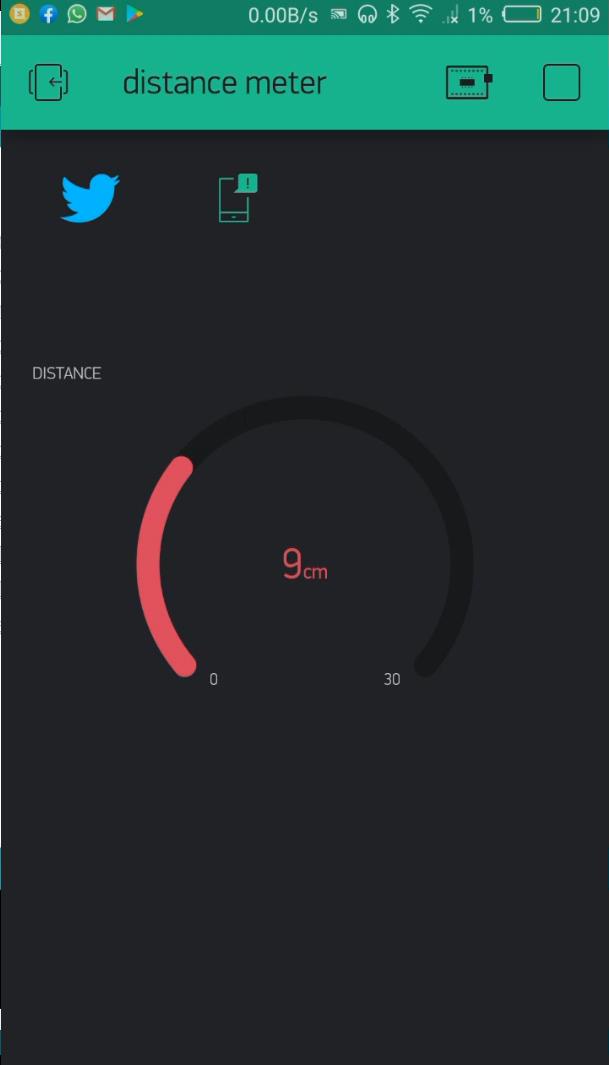





No comments: